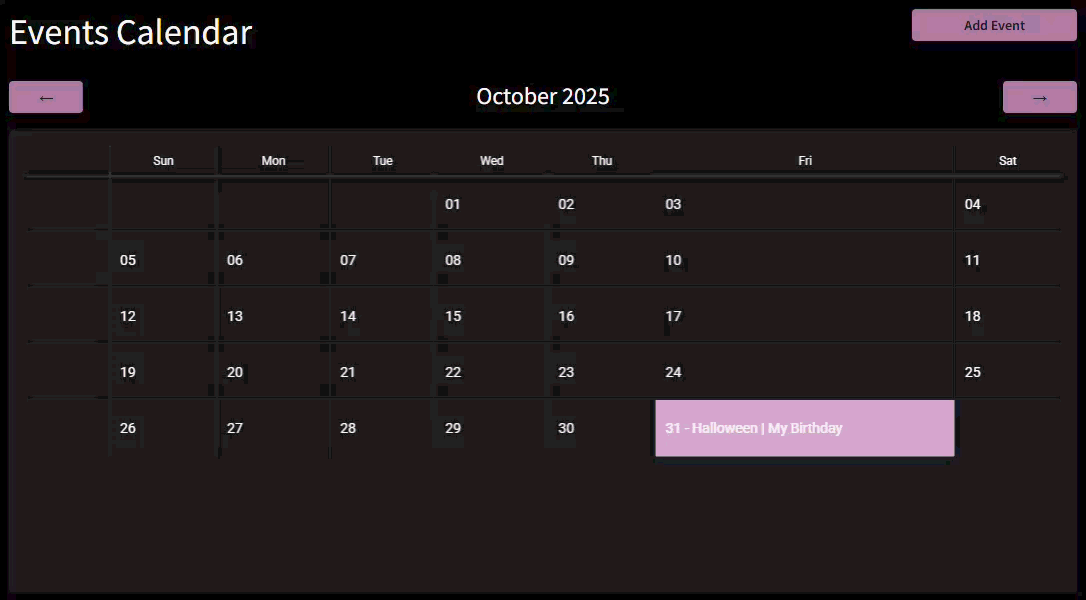Introduction
Welcome to Week 44 of 2025!
This week, we’re going to create a custom calendar visualization using a pivot table. You can find a more detailed tutorial in the Sigma Community. In addition to this tutorial, we’re going to create a form to allow users to input new events, as well as create some UI to change months.
Good luck!
-Ashley
Need access to Sigma?
Note: You will only have view access to WOW Workbooks, Folders, and Workspaces, not edit access. Please create your WOW Workbooks under “My Documents.” We suggest creating a folder to organize all your workbooks.
Requirements
Hidden Data Sheet
Date Spine
- Filter to only show Years between the Min and Max Event Years
Empty Input Table – Events
We want to hide this table, so users are forced to use our modals for interaction. This allows us to control their behavior more than opening the full input table to end users.
- Set to allow edits in Published mode
- Columns:
- Text: Event Name
- Date: Event Date
- Use Summary Functions to calculate the Min & Max Event Date
Joined Date Spine + Events
Use a left outer join to the Date Spine to the Events table. You should have every date in your range represented with Events data on the right.
Create a Date (not Range) control that targets the Month of Date column. Select the first of a month. This control will remain hidden on this page.
Visible Calendar Page
We want to show our calendar, dynamic text for the month shown, controls to show the next or previous month, and a button to add an event.
Calendar Pivot Table
- Pivot Rows: Week of Date
- Note: Unlike the tutorial, you do not need to put the month in the Pivot Rows.
- Pivot Columns: Day of Week, sorted chronologically
- Values: a calculated column that concatenates the Day of Month with list of Events on that day
- Formatting: Check out the tutorial for formatting tips
- Additional tip: Hide both column and row headers in our calendar
Other visible elements
- Button to Add Event
- Opens a Modal containing a form with inputs for the Event Name & Date
- Button to submit
- Button to clear form
- Add user-friendly actions to clear the form and/or close the modal after clicking these buttons or the Close “X”
- Opens a Modal containing a form with inputs for the Event Name & Date
- Dynamic Text to show the selected month
- 2 Buttons to navigate to previous or next months.
Finishing Touches
- Give the dashboard a descriptive title
- Arrange your elements into a cohesive dashboard
- Update your workbook’s settings to give it a more personalized flair
Food for thought
- How might you make this a more robust Data App and ensure that only some users can input events displayed on the calendar?
Tips
- Prefix your controls with a meaningful label. As your Data Apps get more complex, developers will appreciate knowing which “ID” control is which when selecting a field in the formula bar.
- Group all similar controls into containers, so you can easily clear them with one action
Dataset
Workspaces / Workout Wednesday / 2025 / 2025W44 – Can you book it? / 2025W44 – Date Spine
Share
After you finish your workout, share on LinkedIn, Sigma’s Community page, (or Twitter) using the hashtags #WOW2024 and #SigmaComputing, and tag Ashley Bennett, Eric Heidbreder, Jessica Batten, and Carter Voekel!
Create an interactive, sharable version of your solution here.
Also, make sure to fill out the Submission Tracker so that we can count you as a participant this week to track our participation throughout the year.