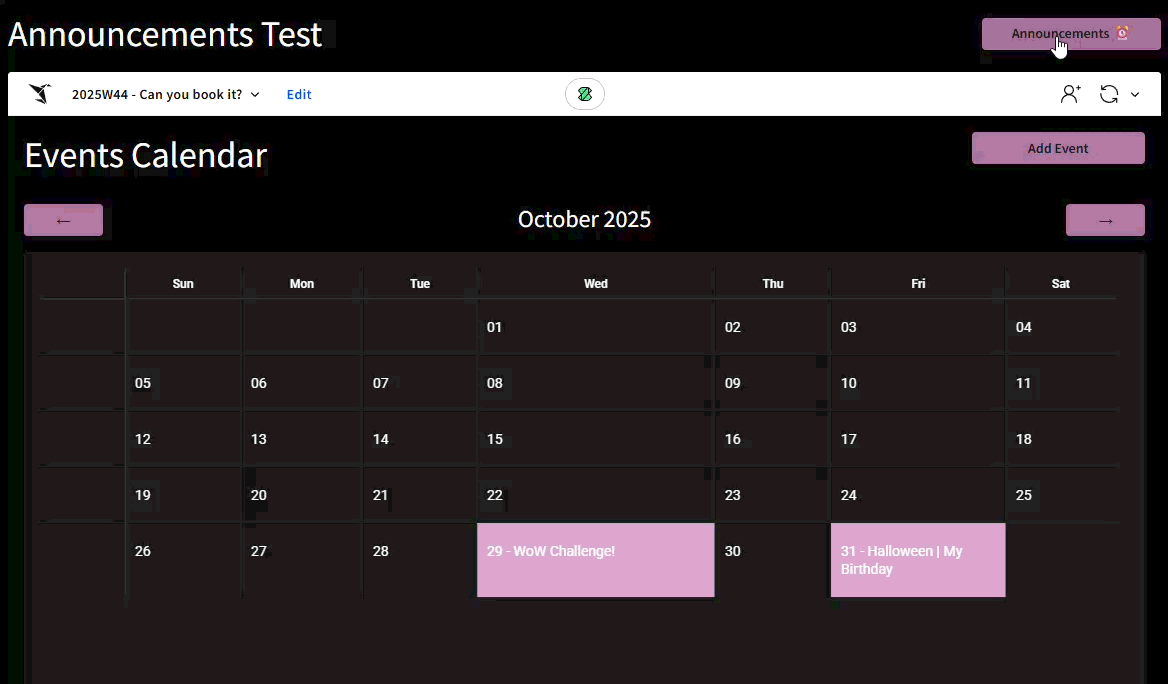Introduction
Welcome to Week 48 of 2025!
This week, we’re going to create a list of admin-curated announcements with an indicator showing if the current user has any unread announcements.
Good luck!
-Ashley
Need access to Sigma?
Note: You will only have view access to WOW Workbooks, Folders, and Workspaces, not edit access. Please create your WOW Workbooks under “My Documents.” We suggest creating a folder to organize all your workbooks.
Requirements
When I build Data Apps, I find planning is most important part of the process. As you build your workflow, you may find yourself returning to created objects, more often than usual, to create actions involving newly created objects. To help illustrate what we’re doing, I have included a flowchart at the bottom of this challenge.
Hidden Data Sheet
Announcements
- Announcement (Text)
- Date to Release (Date)
- Made By (Text)
- Expiration Period (Single-Select)
- Use whatever periods you like. I used 3 Days, 1 Week, 2 Weeks, and 1 Month
There should also be the following calculated columns:
- Is Not Expired (Logical): Determined by the difference of [Date to Release] and Now() and whether or not that period is greater than the specified [Expiration Period]
- Is Released (Logical): If [Date to Release] <= Now()
- Show Announcement (Logical): If the record is both Released and Not Expired
Finally, show the Last Updated System columns.
Empty Input Table – Emails
In a real application, this would come from a dimensional table containing user information. For our purposes, we’re going to use an empty input table that is Editable in draft with the following inputs:
- Email (Text)
This table should have 1 calculated column:
- Is Current User (Logical): Determines if CurrentUserEmail() matches [Email]
At a minimum, you should a row with your email.
Joined Announcements by User
Use a left outer join to the Announcements to the Emails table. You should have every announcement represented with Email data on the right. This should fan your data so every email has each announcement. You can use a custom formula (True) as your Join Keys. Filter this table to only show the Current User.
Linked Input Table: Announcements Viewed
This will be a child of the joined Announcements by User table. This should be Editable in published version (all users).
These columns should be used as a primary key:
- Announcement
These are necessary context columns:
- Show Announcement (Hidden)
- Filter to only show True records
- Made By
- Date to Release
Add one input column:
- Email has Viewed (Logical)
Add one Summary Column:
- Unviewed Announcements: Count of rows where Email Has Viewed does not equal True
Visible Page
For our purposes today, we do not care what is on the visible page. Make whatever you like here. I am embedding my previous Sigma challenge workbook.
The only thing that you must show is a button that opens an Announcements Modal. This button should show an indicator that shows with the Current User has Unviewed Announcements.
Modal – Announcements
Display a table of all announcements for the current user, with unread announcements highlighted. This table should be sorted with new announcements on top.
Also, include a button for users to Make an Announcement, which opens a new modal.
Modal – Make New Announcement
This modal should include 3 controls:
- Announcement (Text Input)
- When to Release (Date)
- Expire After (List): This should be the same options as the [Expiration Period] column
If a user clicks the Make Announcement button, insert a row in the Announcements table with the 3 controls and the CurrentUserFullName(). Also include an easy Clear Form button. Don’t forget to clear all controls when submitting an announcement and closing the modal, not just on click of Clear Form.
Finishing Touches
- Give the dashboard a descriptive title
- Arrange your elements into a cohesive dashboard
- Update your workbook’s settings to give it a more personalized flair
Food for thought
- How might you give your announcements indicator a more polished look? Instead of a native button element, you could use a publicly-hosted set of images and dynamically switch between a read and unread image based on if the user has Unviewed Announcements.
- This is one workflow option that utilizes an empty input table for announcements and a linked input table to track if they’ve been read. Could you think of one that uses a single empty input table to submit and track announcements?
Tips
- With this workflow, [Email Has Viewed] could have a True, False, or null input. Do not forget to account for this when referencing this column in formulas.
- Prefix your controls with a meaningful label. As your Data Apps get more complex, developers will appreciate knowing which “ID” control is which when selecting a field in the formula bar.
- Group all similar controls into containers, so you can easily clear them with one action
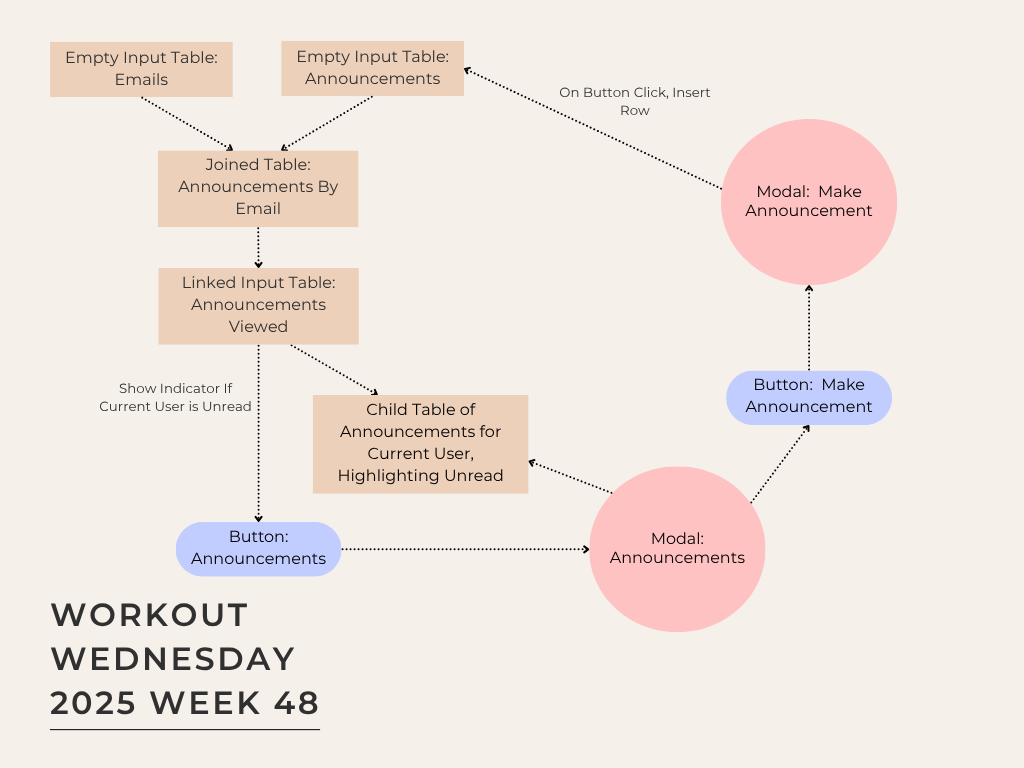
Dataset
We are only using input tables this week
Share
After you finish your workout, share on LinkedIn, Sigma’s Community page, (or Twitter) using the hashtags #WOW2024 and #SigmaComputing, and tag Ashley Bennett, Eric Heidbreder, Jessica Batten, and Carter Voekel!
Create an interactive, sharable version of your solution here.
Also, make sure to fill out the Submission Tracker so that we can count you as a participant this week to track our participation throughout the year.
Solution
Coming soon….