Introduction
June is still music month, so for this week’s challenge we’re going to visualize music.
Sometimes the simple visualizations tell the best stories. That is definitely the case for the “warming stripes” visualization which was used to show the change of global temperature over time.

Using this as motivation, what if we created a similar visualization where each note of a song represented a different color? I imagine we’d get very different visualizations depending on the song. After doing some digging, we are going to get our note information from https://noobnotes.net.
Requirements
Creating a Function to Ingest Song Data
- Navigate to NoobNotes.net
- Find a selection of songs to visualize
- Create an excel file named “Songs to Art.xlsx”, populating the following fields:
- URL (from NoobNets.net)
- Song Name
- Song Artist
- Get familiar with the NoobNotes.net page code
- Go to the NoobNotes.net URL for your first song
- Go into the page code of the site (Chrome: Right Click on a note and click “Inspect”)
- Within the page, you can see we’re looking for the note value within a element under the attribute data-note-letter
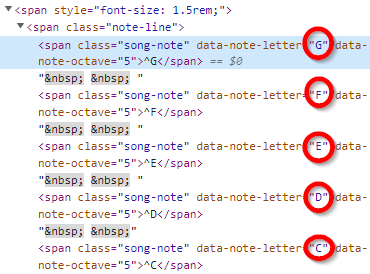
- Ingest Data for the First URL
- Go to “Get Data” -> Web and type in the URL for one of your songs
- Figure out how to isolate the sequential list of notes from the page code knowing
- Each note is contained within a span element
- The attribute for the note is data-note-letter
- Add an index field named “Note Number” to capture the sequential order of the notes
- Turn this Query Into a Function Using “URL” as the parameter and name it “fxGetNotes”
- Navigate to NoobNotes.net
Use Function to Ingest Data From Each Song
- Go to “Get Data” and select the Excel that you created with the list of song URLs, names and artists from before
- Invoke the Custom Function “fxGetNotes” to add the Note Number and Note Name for each song
Create the Visual
- Your next step is to create the visual
- Use your own color scheme and get creative with it
- Use your own colors
- Bring in more data (e.g. Octave)
Dataset
This week’s data comes directly from NoobNotes.net.
Share
After you finish your workout, share on Twitter using the hashtags #WOW2022 and #PowerBI, and tag @JSBaucke, @MMarie, @shan_gsd, @KerryKolosko, and @NerdyWithData. Also make sure to fill out the Submission Tracker so that we can count you as a participant this week in order to track our participation throughout the year.