Introduction
Welcome to Week 50!
This week we’re playing with a new Sigma feature – modals! Modals are pop-ups that can contain any elements that you might otherwise have in another tab. There is so much opportunity with this feature, particularily when combined with actions!
The formatting styles and colors in this challenge are all up to you. Try to make the report easy to read, with the important data popping!
Have fun!
Need access to Sigma?
Note: You will only have view access to WOW Workbooks, Folders, and Workspaces, not edit access. Please create your WOW Workbooks under “My Documents.” We suggest creating a folder to organize all your workbooks.
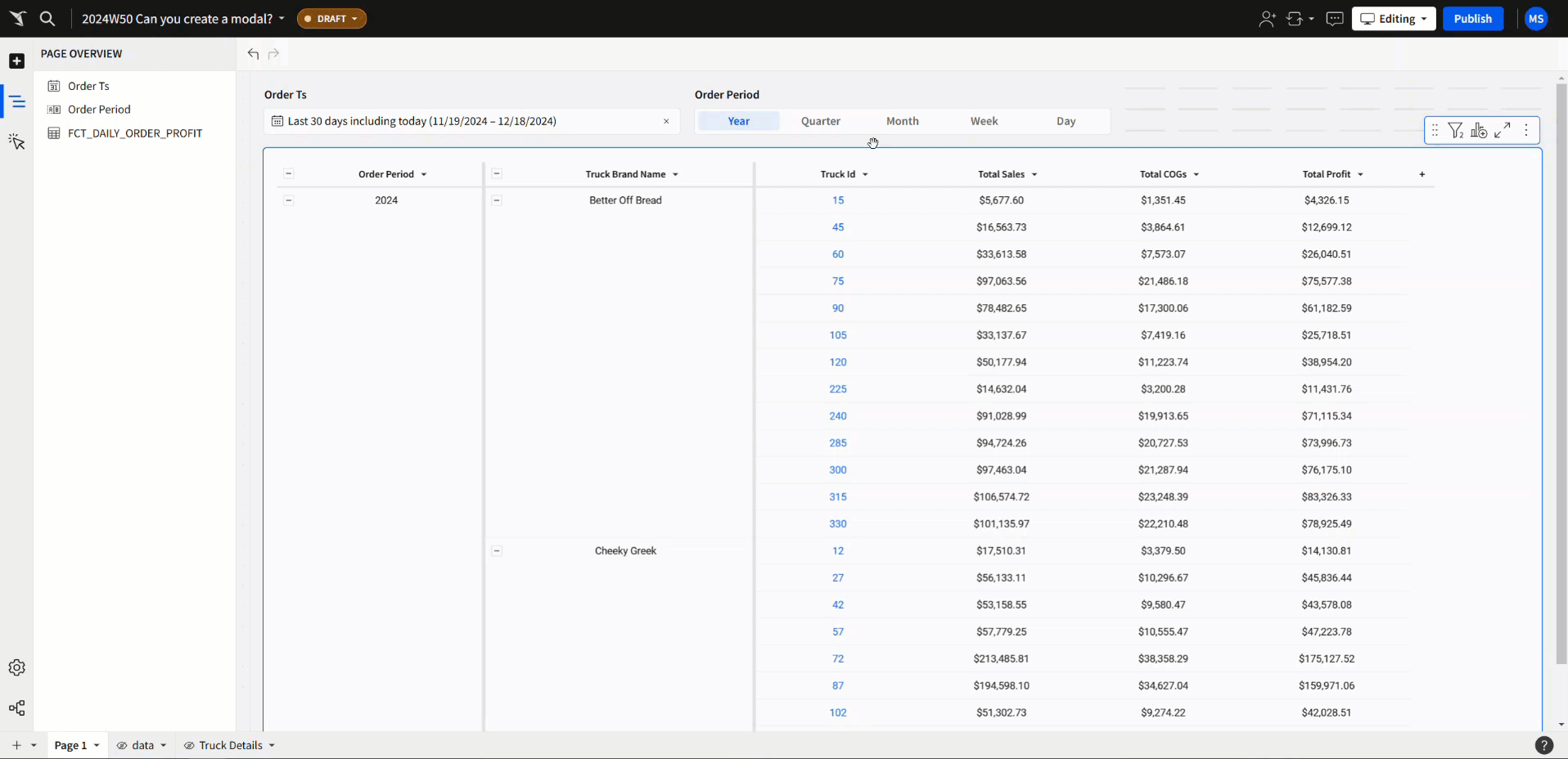
Requirements
- Add data table element from TASTY_BYTES_FOOD_TRUCKS schema
- Sigma Sample Database > Retail > TASTY_BYTES_FOOD_TRUCKS
- FCT_DAILY_ORDER_PROFIT – has daily order information
- MENU_ITEM – has menu information for each truck
- TRUCK – has truck information
- FCT_TRUCK_INVENTORY – has truck inventory by date
- Group the FCT_DAILY_ORDER_PROFIT table
- Order Date
- Truck Brand Name
- Truck ID with total sales, total COGs, total Profit – calculated and formatted appropriately
- Hide or delete the remaining columns
- Create a date control on the order ts column, default to the last 30 days
- Create a segmented control with date parts and update the order date grouping to use the control value
- Change the font color of the Truck ID column to blue, to make it pop out and encourage someone to click on the truck ID.
- Join the TRUCK and MENU ITEM tables on the menu type ID
- Group the joined table
- Truck Brand Name
- Primary City
- Country
- Year
- Make
- Model
- Menu Type
- Duplicate the joined table, this time keeping only the following columns:
- Menu Item Id, Menu Item Name, Item Category, Item Subcategory, Cost, Price (You can group this table by category and subcategory if you’d like)
- Name the table ‘Menu’
- Group the Inventory Table
- Inventory Date
- Category
- Hide the Date and Truck ID columns
- Add conditional formatting to highlight the rows (or the quantity and status columns only) red, if the quantity is less than 1.
- Create a date filter for the Inventory Date field and default to the current day
- Create a page control for the Truck IDs and target the Truck, Menu items, and inventory tables
- Create a new Modal from the Layout elements section, move the Truck, Menu items, and inventory tables into the modal.
- Add a text title to the Modal, using dynamic text to display the truck ID from the page control.
- Format the items in the Modal to look clean and clear. I like using presentation table style.
- Back on the main page, add an action to the Order details table:
- When selecting cells in column Truck ID
- Set truck ID control to the column value
- Open the modal that you created
- Finally, move the truck ID control onto a hidden tab.
- Add data table element from TASTY_BYTES_FOOD_TRUCKS schema
- Add any additional formatting you’d like, and don’t forget to share your solution!
Dataset
Sigma Sample Database > Retail > TASTY_BYTES_FOOD_TRUCKS
Share
After you finish your workout, share on LinkedIn, Sigma’s Community page, (or Twitter) using the hashtags #WOW2024 and #SigmaComputing, and tag Ashley Bennett, Eric Heidbreder, Katrina Menne, and Michal Shaffer!
Create an interactive, sharable version of your solution here.
Also, make sure to fill out the Submission Tracker so that we can count you as a participant this week to track our participation throughout the year.