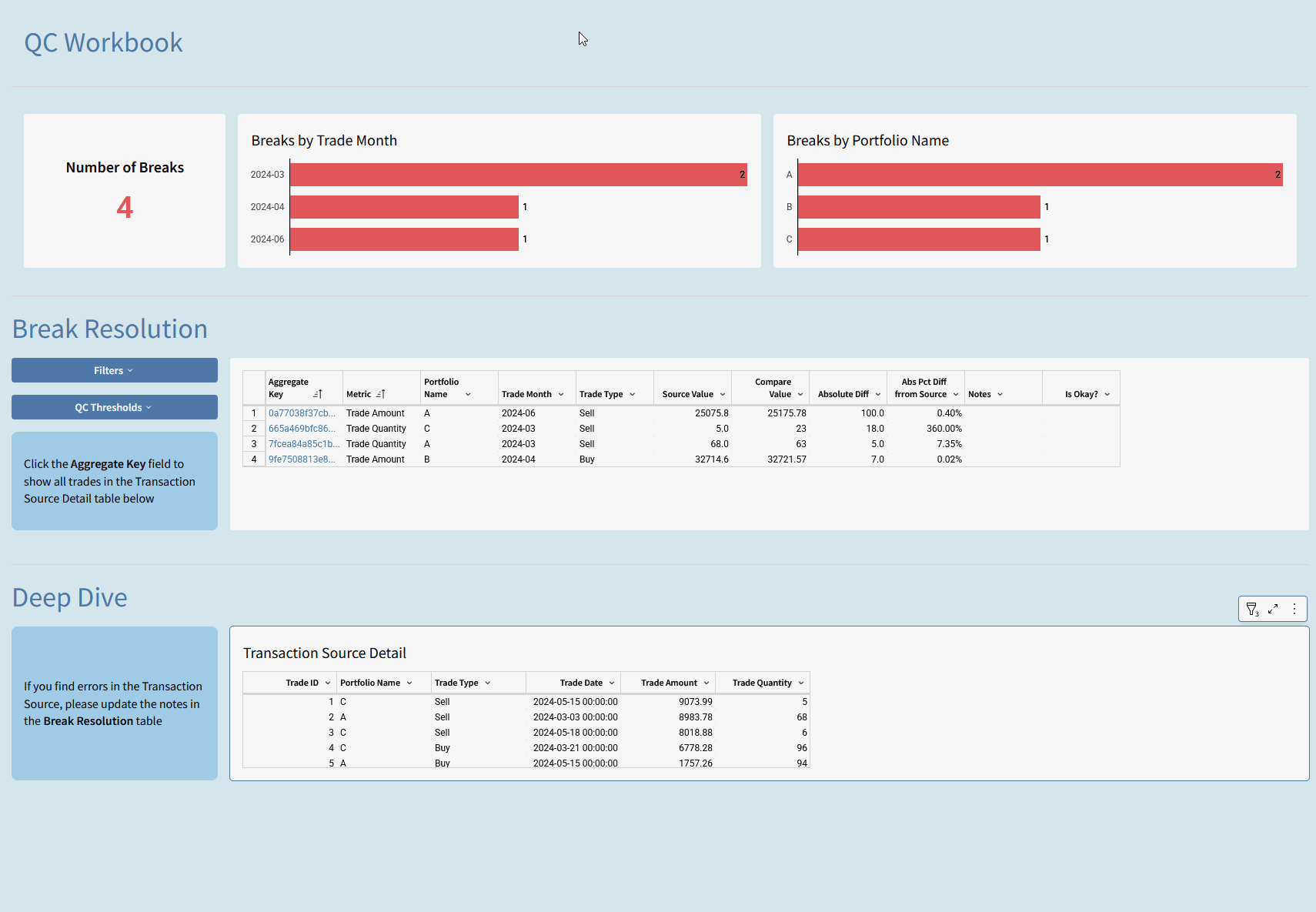Introduction
We’ve had a few weeks of beautiful data apps on Workout Wednesday, but today I want to focus on something that will make your data apps even cleaner, and that’s the quality of your data!
I love the ‘Transpose’ feature that Sigma added a few releases ago, and it enables quality control (QC) checks, alerting, and resolution tracking all inside of Sigma! We’re not going to build out a full app today, but I wanted to highlight the fundamentals of building out a QC workbook.
Need access to Sigma?
Note: You will only have view access to WOW Workbooks, Folders, and Workspaces, not edit access. Please create your WOW Workbooks under “My Documents.” We suggest creating a folder to organize all your workbooks.
Requirements
- Sources
- Workout Wednesday 2025 > 2025W35 – Can you improve your data’s quality? > 2025W35 – Quality Control Data Model
- Monthly Reconciliation Report
- Transaction Source
- Workout Wednesday 2025 > 2025W35 – Can you improve your data’s quality? > 2025W35 – Quality Control Data Model
- Transformations
- Get your tables to the same granularity using grouping on the Transaction Source
- Group by Trade Month, Portfolio Name, and Trade Type
- Sum the Trade Amount and Trade Quantity, if needed
- Create an Aggregate Key column on both tables, this will help us match the rows up when we compare them later
- Name these ‘Monthly Reconciliation Report – Aggregate’ and ‘Transaction Source – Aggregate’
- Create new ‘Transpose’ tables from these aggregated tables
- Create a new ‘transpose’ table with the previous element as the source
- Set it to ‘Column to Row’
- Merge the Trade Amount and Trade Quantity columns
- Set the merged columns label to ‘Metric’
- Set the column value label to ‘Value’
- Repeat for both tables
- Join the two transposed tables together on the Aggregate Key and Metric columns
- Identify and label the Source value and Comparison value (these will be the ‘Value’ columns from the respective tables)
- It often helps to ensure rounding is consistent by adding a `Round()` formula to the value columns
- Create two new calculations:
- Absolute Diff – Abs([Source Value] – [Compare Value])
- Absolute Pct Diff from Source – Abs(([Compare Value] – [Source Value]) / [Source Value])
- Filter this table where Absolute Diff <> 0 to remove the records that don’t need action
- Call the table QC Check Analysis
- Identify and label the Source value and Comparison value (these will be the ‘Value’ columns from the respective tables)
- Get your tables to the same granularity using grouping on the Transaction Source
- Hidden Controls
- Create 3 hidden controls that will be used in actions later, you can put these in a new tab:
- Trade Type
- Portfolio Name
- Trade Month
- Create 3 hidden controls that will be used in actions later, you can put these in a new tab:
- Building out the QC Checks page
- Analysis
- KPI and two bar charts
- Format using Red, if desired
- Leverage Ctrl+Alt+C and Ctr+Alt+V to copy and paste format
- Linked Input Table to track resolution notes
- Create a linked input table with the QC Check Analysis table as the source
- Aggregate Key + Metric are the key fields
- Add a ‘Notes’ text field and an ‘Is Okay?’ checkbox
- Filter only when ‘Is Okay?’ is not True
- Create a series of controls to limit this list (we put them in a popover)
- Trade Type
- Portfolio Name
- Trade Month
- Diff Upper Threshold (number)
- Note that these thresholds will need to be set up as >= to work properly
- Pct Diff Upper Threshold (number)
- Format the Aggregate Key column in light blue, we’re going to use this to click on and update the final table!
- Deep Dive
- This is a daily transaction record from the source table. Make sure you don’t use the ‘Trade Month’ here
- Set the hidden controls from step 3 to target this tab
- Analysis
- Adding actions
- You can leverage the Controls you’ve built in previous steps to power actions. Here are some suggestions
- Set the bar charts to update the ‘Trade Month’ or ‘Portfolio Name’, depending on their Y-Axis, set the controls that target the input table (from previous step) to be controlled by the bar charts
- Set the ‘Aggregate Key’ column to update the hidden control values we set up in Step 3. This will let us see the daily transactions for this key!
- You can leverage the Controls you’ve built in previous steps to power actions. Here are some suggestions
Dataset
Workout Wednesday 2025 > 2025W35 – Can you improve your data’s quality? > 2025W35 – Quality Control Data Model
Share
After you finish your workout, share on LinkedIn, Sigma’s Community page, (or Twitter) using the hashtags #WOW2025 and #SigmaComputing, and tag Ashley Bennett, Eric Heidbreder, Jessica Batten, and Carter Voekel!
Create an interactive, sharable version of your solution here.
Also, make sure to fill out the Submission Tracker so that we can count you as a participant this week to track our participation throughout the year.
Solution
Coming Soon!