Introduction
Salesforce recently introduced the ability to customise tooltips a lot more than before. Just adding values however quickly becomes a bit boring. We already looked into viz in tooltips in Week 03 and now we will extend the concept a bit further.
In this particular use case I have a chart that shows all opportunities for each account, coloured by the opportunity owner. Now if I hover over an opportunity, I get the profile of the owner displayed, including their profile picture. Once you understand the concept, you could use it to show account profiles or details about your customers for example. If you think it further, this technique allows you to customise your tooltips (nearly) however you want.
Requirements
- Create recipe with Opportunities, Users and Accounts that allows you to create the content of the dashboard
- Dot-plot
- Show one line per Account
- Show all won opportunities for the account based on their value; dots are sized by value as well
- Colour by Opportunity Owner
- Customise axis labels to align with my dashboard
- Add a close date filter and set the default value to “this fiscal year”
- Tooltip
- For each dot, the tooltip should display the values for the according opportunity owner
- Include profile picture, Name and Title
- Value and quantity of all won opportunities the user owns
- The date when they closed their first opportunity and the date on which they last closed an opportunity
- Make sure to left align all descriptions and right align all values
- Match the overall formatting of the tooltip
The resulting dashboard should look something like this:
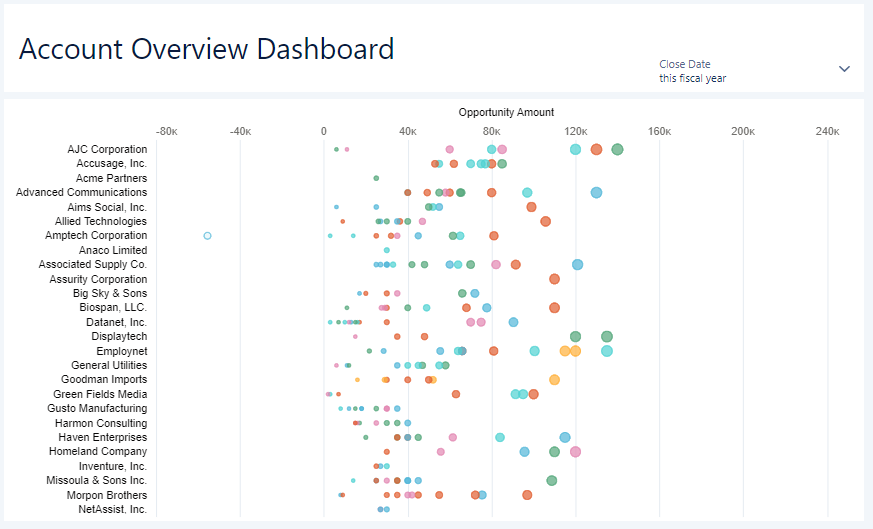
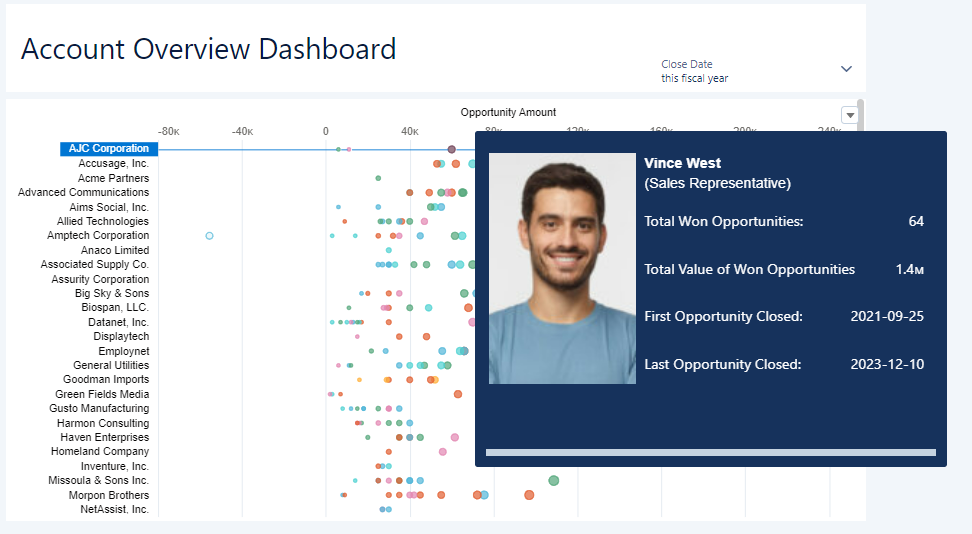
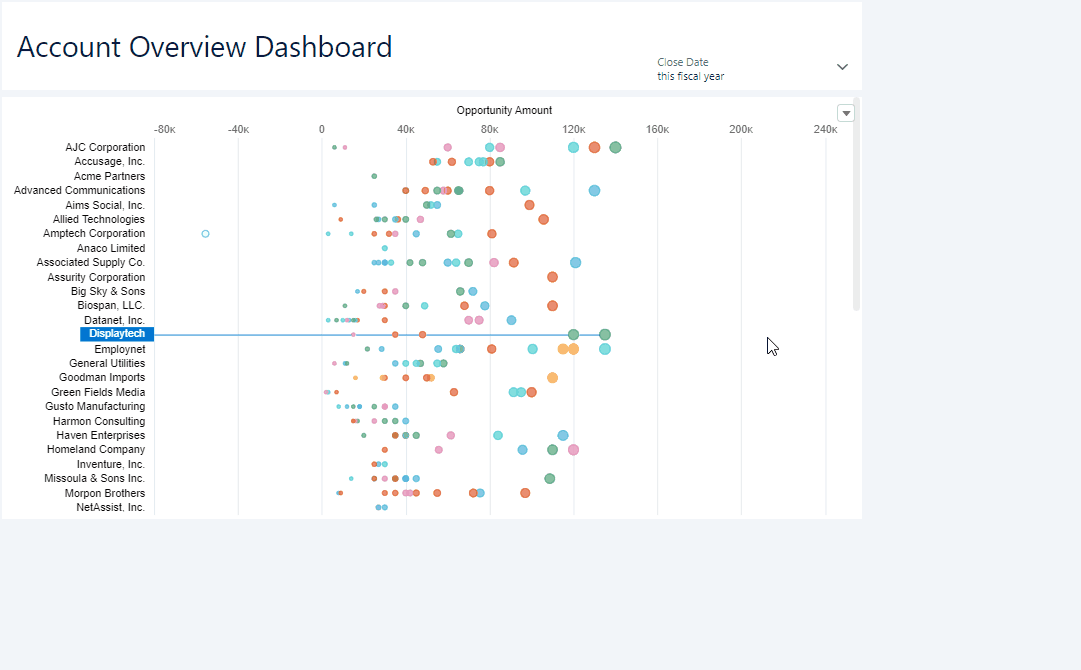
A very generic tip first:
Have a look what kind of elements you can include in a tooltip!
And a very specific tip next:
This was actually not my idea but Sayantani Mitra’s. She wrote a blog article about this technique and I just found a creative use for it:
https://medium.com/crm-analytics/create-magic-with-x-in-tooltips-59abec83d3eb
Dataset
This week uses the data from the standard objects that come with the CRMA Dev-Org.
Share
After you finish your workout, share a screenshot of your solutions or interesting insights on Twitter or LinkedIn using the hashtags #WOW2023 and #CRMA and tag @genetis, @PreenzJ, @LaGMills and @JaackParry. (Or you can use this handy link to do that)
Also make sure to fill out the Submission Tracker to track your progress and help us judge the difficulty of our challenges.