Introduction
This week we are going to explore embedding dashboards within a Salesforce record page and apply a filter to make the insights contextual to the account you are viewing.
Requirements
- Create a simple recipe:
- Bring in the Account Object – ensure the Account ID Field is included
- Bring in the Case Object – ensure the account ID field is included, and bring other fields you want to display
- Once the dataset has generated, create a simple dashboard. Keep it small and easy to read the data. Get creative and use the Account name in a text box!
- Navigate back to Salesforce and open an Account record page
- From the settings cog select Edit Page
- Add the CRM Analytics Dashboard component to the details tab above the fields
- In the component:
- Select the dashboard which you created
- Set the dashboard height
- Deselect the Show Title and Show Header check boxes
- Then expand the Dashboard Filters section – and add new dashboard filter – you want to use the dataset on the dashboard and filter using the Account ID from the dataset with the Object Field Account Id
- Save your changes, and then view the account record page and see your dashboard filtering to the specific account ID you are viewing.
The resulting dashboard should look something like this:
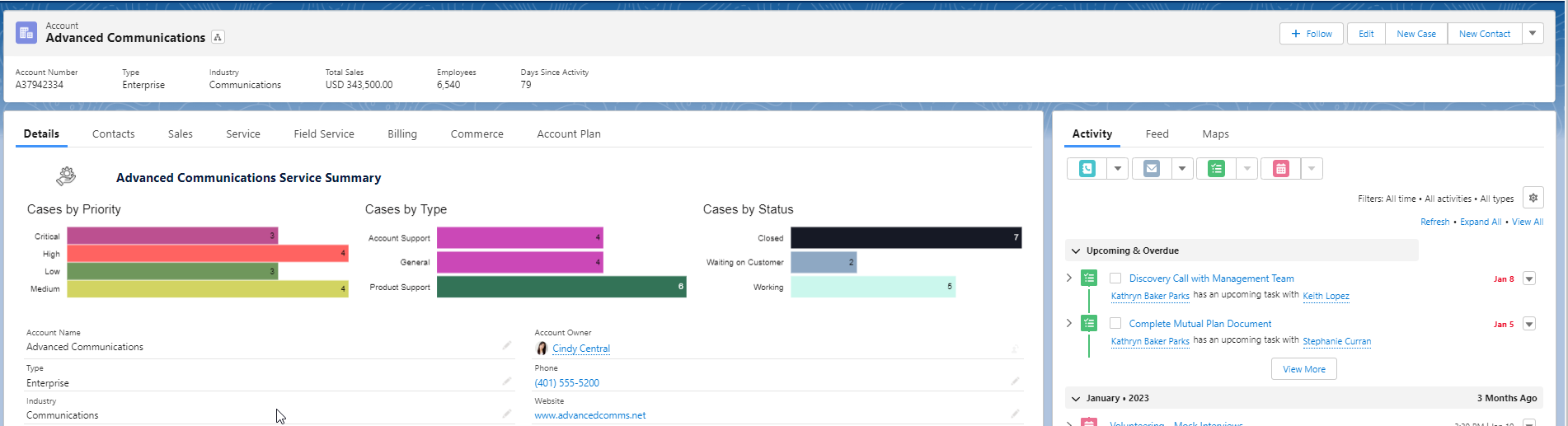
Dataset
This week uses the data from the standard objects that come with the CRMA Dev-Org. If this is your first challenge, you can sign up for a dev org here: https://trailhead.salesforce.com/promo/orgs/analytics-de
Share
After you finish your workout, share a screenshot of your solutions or interesting insights on Twitter or LinkedIn using the hashtags #WOW2023 and #CRMA and tag @genetis, @PreenzJ, @LaGMills and @JaackParry. (Or you can use this handy link to do that)
Also make sure to fill out the Submission Tracker to track your progress and help us judge the difficulty of our challenges.